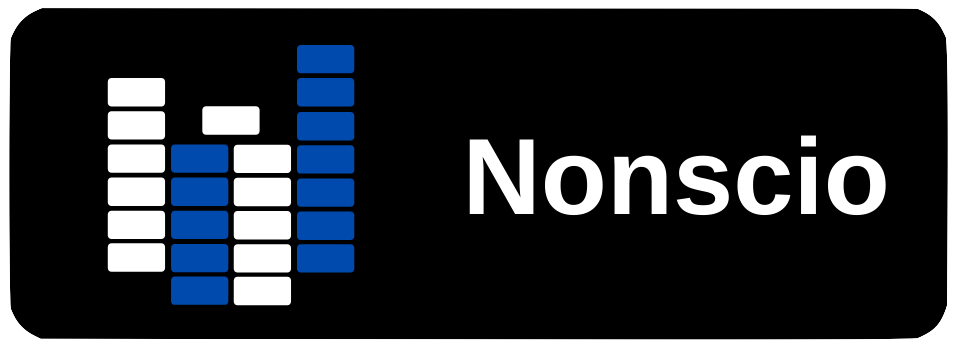Installing ESP8266 Libraries to the Arduino IDE
The ESP8266 Wifi board is a really neat and useful piece of hardware. It is inexpensive, small, and has a wide range of compatibility that makes it a perfect choice for Wifi projects. It allows for control of input and output pins similar to Arduino, but with wireless capabilities. You can run a a full HTTP web server with HTML, CSS, and Javascript to interact with, or display data from the ESP8266 module and any sensors or peripherals you have. There are several different models of the board, but they all behave pretty much the same with the main difference being input output pin capabilities.
Let’s take a look at how to install the ESP8266 libraries to the Arduino IDE so that we can write code to upload to an ESP8266 Wifi board.
First, make sure you have the Arduino IDE installed.
Step 1: Add the ESP8266 Board Manager
Once you have the Arduino IDE installed, in the menu bar, go to Preferences. When the Preferences window opens you will want to edit the text in “Additional Boards Manager URLs:” by adding:
http://arduino.esp8266.com/stable/package_esp8266com_index.json
If you have other board manager urls, you can separate them with commas.
Step 2: Install the ESP8266 Libraries
Click OK in the preferences window, and go to Tools > Board:”Selected Board” > Boards Manager…
When the Board Manager window opens you will want to type “esp” (without quotes) into the search bar. Make sure “All” is selected in the Type dropdown.
When you search for esp, you will see the esp8266 package by ESP8266 Community. Select the latest version from the Version dropdown, and click Install.
Step 3: Check the Installation
Once the installation completes, you will be able to go back to the Tools > Board: “Selected Board” menu and you will see a new option for ESP8266 Boards. In this menu you will see all kinds of different options for ESP8266 boards. Choose your compatible board and start coding away!